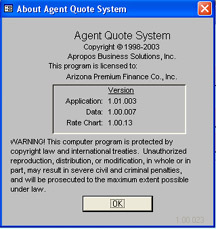|
|
How To Update your APFC QUOTES SOFTWARE
|
|
|
- Make sure your computer is connected to the Internet
and that you are actually logged on to the Internet if needed.
- Start your APFC Quotes Software.
- Click on HELP at the very top of your monitor.
- Click on CHECK FOR UPDATES.
- A message will appear - Do you want to proceed? - Click
YES.
- A Beige Box will appear with the title
Check for Updates to APFC Quotes,
Click on NEXT.
- If an update you need is found, the Beige Box will
indicate an update was found. Click NEXT.
- Answer any questions that display.
- The program will download any needed updates and then
automatically install those updates onto your computer.
If no update is needed, a Message will appear -
You are currently running the latest version of APFC
Quotes. Click OK.
|
| |
How to Check Which Version You Have |
| |
You may check to see which version of the APFC Quotes Software you have
installed as follows:
- Start your APFC Quotes Software.
- Click on HELP at the very top of your monitor.
- Click on About Quote System.
A Grey Box appears
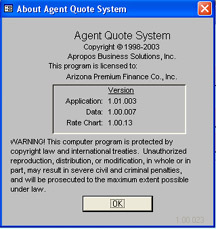
Look at the Numbers next to Application, Data and
Rate Chart. Each has it's own number. These are the
versions you have installed. If you do not have the current version
of each, then your program needs to be updated.
View Current Version Chart
If any of your versions are not current and the Check For Updates feature
reports you are running the current version, then you must (1) uninstall
the APFC Quotes Software, (2) download the latest version from our
website, and (3) install the program. Your agency data and customer
data will not be lost. Only the program application will be
uninstalled.
|
| |
How to Uninstall the
Program |
|
- Close APFC Quotes.
- Bring up your Control Panel - Click on Start,
Settings, Control Panel.
Click on ADD/REMOVE Programs.
- Click on APFC Quotes from the list of programs on the
lower portion.
- Click on the ADD/REMOVE Button on the right of APFC
Quotes.
- A message will display - Do you want to remove APFC
Quotes? Answer YES.
(If you have more than one listing of APFC Quotes,
start at the top listing and remove each line, one at a time.)
- Close the Control Panel.
- Now, Download the current version of APFC Quotes from
our website and install that program.
Link to Current Version
of APFC Quotes
|